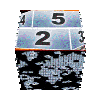| | | |
|
|
|
|
|
|
|
|
|
|
|
|
|
|
|
|
|
|
|
|
|
|
|
|
|
|
|
|
|
|
|
|
|
|
|
|
|
|
|
|
|
|
|
|
|
|
|
|
|
|
|
|
|
|
|
|
|
|
|
|
| | | |

pages vues |
|

|

Create your own DVD menu thumbnail buttons for Avid and Pinnacle Studio 16 !
|
edited on 6th October 2012
|
|




Why building thumbnail buttons ?
|
Creating new thumbnail buttons for DVD menus, hosting chapters thumbnails of your videos was a still a Pinnacle's mystery... As I didn't found any publication bringing effective solutions, I started to work actively on this topic. The excelent website of Declic-video-fx has published several news about that, but proposed solutions, even if they gave results, turn around the problem instead solving it and left me a taste of frustration that made me want to take up the challenge!
But providing a method in a tutorial is fine, but providing a tool allowing to everybody to create and share their creation is much more effective and please me more. It is with this point of view that I have created this this tiny tool which will allow you to create your own thumbnail buttons, and to share them through a library accessible to all visitors of this site.
Like with my animated gif importer tool, their is no need to install anything on your computer, all the computation and processing are done on my web server  . .
This tool will buid all the needed files allowing to Pinnacle Studio 16 to fill its thumbnail buttons library.
 |
 |
 |
 |
 |
| Step 1 : making the frame |
Step 2 : using the frame to built the button |
Step 3 : making your menu DVD using buttons |
This tool will solve the 2nd step of this process. To make your thumbnail button, follow the steps below :
- Firstly,built or find somewhere on the internet the frame you need to decorate your button. For this, you can either use a drawing software tool (I advise you Paint.Net which is free), or find it on the net ...
- Then, you will have to make some adaptations. If your frame doesn't fill all the image space, you must erase all the external part of the image (make it transparent)
- Concerning th internal part of the frame (where you want to see your thumbnail), you must fill it with the following color Red=255,Green=0,Blue=255 and Alpha=3
- Finaly, save your file using the ".png 32 bits" format, meaning you will save the opacity property of your frame.
- Take the opportunity to give a name corresponding to your frame content, as this file name will be used for button name in Pinnacle Studio 16 library.
For more details on how to proceed, feel free to read this tutorial
|
|

Select the frame you want on your computer (.png format)
|
You must be registred to be able to use this free online tool !
|
|




|
| |
|
|
tutorial seen  time time |
|
|
|
|
|
|