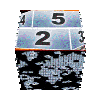How to use backgrounds with my Montage themes | Updated November 6, 2010 |
| |



Most of my montage themes proposed on this site can use embedded static or motion backgrounds. Several email these last weeks make me think that their use remains surprisingly mysterious to many of you ...
Subject
This article will explain in detail how to use these backgrounds ...
|  | |

Where downloading these backgrounds ? |
Unlike other files used by my montage themes, backgrounds are not included into installation files of each serie. This is due to their very large size (especially for motion backgrounds), and to the fact they are shared among many series of themes.
By exception, some static backgrounds are available without any additional installation. They are in fact supplied by Pinnacle to feed titles an menu libraries.
Motion backgrounds
To download motion backgrounds, go to resources menu and download files Motion Backgrounds that will feed dropdown box Movie
|  |
This file is very large (273 Mega Bytes), and therefore, downloading may take several tens of minutes. To not waste your time waiting, start your download preferably an off-peak hours at night before bed for example.
If you choose the auto-installer method, installation procedure will beexactly the same as for montage themes. However, if you preferred .ZIP file, perform decompression in following directory :
Under Vista and Seven C:\Users\Public\Documents\Pinnacle\Content\Motion Backgrounds 16x9
Under XP C:\Documents and Settings\All Users\Documents\Pinnacle\Content\Motion Backgrounds 16x9
Note: Even if these files are located in directory 16:9, they will also be used by your montage themes when your project is set in 4:3 mode.
|
|
|
Static Backgrounds
... I suggest you load also the file containing additionnal static backgrounds complementing those offered by Pinnacle to feed all the value of the dropdown box Photo.
|  |
This file is much smaller, and it can be downloaded in seconds!
If you choose the auto-installer method, installation will run exactly like for the montage themes. However, if you preferred. ZIP file, perform decompression of files in the correct directory:
Under Vista and Seven C:\Users\Public\Documents\Pinnacle\Content\Backgrounds 16x9
Under XP C:\Documents and Settings\All Users\Documents\Pinnacle\Content\Backgrounds 16x9
Note: In both cases, you will also be able to use these files for your titles and menus !
If one day you want to delete these files, go to the above directories and delete files whose names begin with ... 20cents
|
| |

Use dropdown boxes to select your background | 
Once you have downloaded these files, you can enjoy the corresponding backgrounds directly from the configuration interface for all my montage themes. There are about 15 of each category, but only a few are displayed simultaneously in the dropdown box. This seems due to the fact that this combo can not extend beyond the area reserved for the themes configuration interface.
So if the dialog is placed at the bottom of the settings area, only one or two choices appear at the same time ...
In this example beside, only 3 choices appear even if 8 possibilities exist !
To select hidden options, simply use vertical arrow keys on your keyboard !
| |

How to choose between static and motion background ? |
Among the multiple choice in the dropdown menus Photo and Movie you will find the Null value. This value will disable corresponding background selection.
In addition, you must know that I programmed my themes in such a way that backgrounds controlled by parameters Movie is above the static backgrounds checked by the parameter Photo .
So, if you choose both background simultaneously with photo and another with Movie , only the latter will be visible !
| |

How to use a personal background |
Several methods are possible depending on what you want to do !
Put the theme on the overlay track of the timeline
The simplest method is to place your montage theme on the overlay track and select the value Null for parameters Photo and Movie . In this way, the theme will have a transparent background.
Then simply place your personnal background on the main track of the timeline to enjoy the results!
This method still has two drawbacks . The first is that it consumes a valuable video track. The second is that it is more difficult to handle when the theme operate a transition from opening and/or to ending sequence.
Other methods are thankfully there to solve these cases!
Replace 20cents backgrounds with yours
Among the fifteen files in each category, it is likely that some of their will not appeal you ! A simple method will be to replace the coresponding backgrounds not appelaling you with an other of your choice, just giving it the name of the replaced file ...
Take care that your files have same type as the one replaced, .JPG for static backgrounds .MPG for motion backgrounds. Motions backgrounds should also have a minimum duration of 60 seconds to be used with all the themes of this site. If their duration was less, background will becomes transparent at the end of its duration. Reread this tutorial to see into more details how to format motion backgrounds.
This method has also some disadvantages. Firstly, you will lose possiblity to select the original file, but it's not very problematic if it does not please you. Then you should remember the given label associated to your file. To identify the file associated to a label appearing in dropdown box, look at the background on your theme and find the corresponding thumbnail in the directory.
Modify the Montage theme
It's not that complicated. You will first need to place the file containing your background in the directory (recalled at the beginning of this tutorial). Then go to the folder where your theme is. Of course, your file must be of type .jpg for background and .mpg for motion background.
Under Vista and Seven C:\Users\Public\Documents\Pinnacle\Content\IMG-Templates\20cents xxx
Under XP C:\Documents and Settings\All Users\Documents\Pinnacle\Content\IMG-Templates\20cents xxx
Then edit the file. IXL containing the montage theme program using Notepad. As usual, user interface settings are programmed in object Template #9. To locate it easily, search for the string id ="9"
To add a background, you will have to modify the following line
<imgParmType Name="Photo" Range="enumstring,Null=aucun.jpg,Uni=20Cents Uni.jpg, ...
We're just going to add an item pointing to the file my_file.jpg
<imgParmType Name="Photo" Range="enumstring,Null=aucun.jpg,my_label=myfile.jpg,Uni=20Cents Uni.jpg, ...
Then, you save your file and that's it! | |
 Static Backgrounds
|
Some backgrounds are images provided with Pinnacle Studio 12 (and 14!), that I wanted to use in my themes. These images are already available on your computer and no download is required. They are located in the following folder :
Under Vista and Seven C:\Users\Public\Documents\Pinnacle\Content\Backgrounds 16x9
Under XP C:\Documents and Settings\All Users\Documents\Pinnacle\Content\Backgrounds 16x9
| |
50sModern
|  | |
Fall
|  | |
Grunge City
|  | |
Wishes
|  | |
Miami
|  | |
Memories
|  | | |
disco
|  | |
Summer
|  | |
Water
|  | |
...
|  | |
...
|  | |
...
|  | | |
I wanted to use some additional backgrounds that are downloadable in the section resources of this site.
|
| |
Abyss
|  | |
Fire
|  | |
Gold
|  | |
Smart
|  | |
Snow Flake
|  | |
Virus
|  | | |

Motion Backgrounds |
All motion backgrounds were constructed from materials offered by www.movietools.info . Many more are available for free on their site,don't hesitate to visit it !
| |
ball
|  | |
bubble
|  | |
drop
|  | |
electric
|  | |
energy
|  | |
fire
|  | | |
fireworks
|  | |
football
|  | |
green
|  | |
gyro
|  | |
movie
|  | |
music
|  | | |
rings
|  | |
tunnel
|  | |
twilight
|  | |
wedding
|  | |
...
|  | |
...
|  | | |
|

|
 |
|
 |
|
| Any comment about this page ? |
Only registred users are allowed to post comments
|
|
|
|
|
|
You may also find interest into following tutorials ... | 
seen 57369 times | Amicalement-Votre |
| 
seen 30246 times | Create your Karaoke |
| 
seen 24482 times | travel itinerary |
| 
seen 19637 times | using Papy Serge's Album |
| 
seen 16554 times | Using Montage themes |
|
|
|
|
|
tutorial seen  time time |
|
|
| 
seen 194267 times | how to install 20cents montage themes | |
| 
seen 148483 times | built your own montage themes | |
| 
seen 71610 times | Pinnacle Studio 16 video edition assesment by 20cents-video | |
| 
seen 57369 times | Amicalement-Votre | |
| 
seen 47025 times | import an animated gif into Avid or Pinnacle Studio | |
| 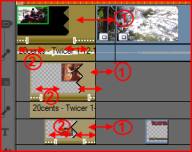
seen 33125 times | Get additional video tracks | |
| 
seen 30246 times | Create your Karaoke | |
|
|
Perfect your shooting technique
Thierry Philippon, who manages www.magazinevideo.com has created two training DVDs (the only existing in Europe) offering to video amateur examples and practical techniques for their families and travel movies. Entitled "The best technics of professionals for your stories and movies travel", DVDs are available in Beginner & Intermediate or Advanced level. These DVDs are made for video enthusiasts who have some basic video skills and willing to progress but also to those who use a camera or iPhone, and want to discover the video capabilities of their device. Thanks to the contribution of the moving image, the container and contents are in line here. The same situation is sometimes approached with the "bad" example in addition to "good" example. The location of the cameras or the cameraman, making of is also presented when needed.
A free module is available to give you a better idea of the content of these DVDs.
|
|