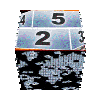| | | |
|
|
|
|
|
|
|
|
|
|
|
|
|
|
|
|
|
|
|
|
|
|
|
|
|
|
|
|
|
|
|
|
|
|
|
|
|
|
|
|
|
|
|
|
|
|
|
|
|
|
|
|
|
|
|
|
|
|
|
|
| | | |

pages vues |
|

|
 Learn how to clone a series of montage themes ! | updated on 20th February 2011
|
| 

 Subject | Programming a montage theme requires some computer knowledge. You can acquire them through my various tutorials on this subject, but I understand today that it remains a hard task.
On the other hand, it is much, much, much easier to clone an existing series, and change layout to suit your needs.
PapyChat made us demonstration with its magnificent series Saint-Valentin directly inspired from series 50s Modern and Baby each one delivered by Pinnacle with Studio 12, 14 and now Studio 15 ! |  |
You'll see that it is less complicated than to clone a sheep 
We will begin by creating a new theme directory, and then we will learn to copy the contents of an existing series into the newly created directory and to perform the necessary (but minor) changes in each of the themes.
Finally, we'll see how to change the layout images used by the montage themes with Paint.net drawing tool.
To obtain a convincing result, you'll need more artistic meaning than computer know-how  | |
|  Create a new montage themes directory. |
Those who have read my various tutorials are already familiar with this manipulation. I begin by recalling that each series of montage themes (for example 50s Modern, Baby, etc...) is composed of all the themes located in the directory named like the series (attention  , some directory names are automatically translated from English if your Windows version is not in English). , some directory names are automatically translated from English if your Windows version is not in English).
These directories are located using the following path:
- with Windows 7 & Vista :
C:\Users\Public\Documents\Pinnacle\Content\IMG-Templates - with XP :
C:\Documents and Settings\All Users\Documents\Pinnacle\Content\IMG-Templates
To create the directory, do this:
1) open Windows Explorer and go to the above directory.
2) in the left part of Windows Explorer, right-click the directory IMG Templates, and select new then Directory.
3) a folder named new folder is created, you must now rename it.
4) on the right part of Windows Explorer, right-click the directory new folder, and select Rename, then enter destination name for your folder.
|  |
|  Copy the contents of the directory to clone . |
The destination directory is now created. We will now copy the files to be cloned.
For example, look at how to clone the Pinnacle's series 50s Modern .
1) Using Windows Explorer, locate in the directory /IMG-Templates (full path is mentioned at the beginning of this article) the directory /IMG-Templates/50s Modern, and go into.
2) select all files, including the directory -Assets, and then right-clicking, Select Copy.
3) Move to destination directory (which is empty), and using right click, select Paste.
Well done ! , you've copied the contents of the directory 50s Modern in your new folder. |  |
|  Basic modifications in your cloned montage themes ! |
Your new directory contains 3 types of elements:
- Directory -Assets which content will be described later
- files .ixl are computer programs of each montage theme.
- files * .png are thumbnails that appear in Studio's theme editor, to easily identify themes in their series.
A few simple changes are necessary in each .ixl file to indicate to Studio to now use files in our new directory and not any longer in 50s Modern.
- To do this, using Windows explorer, click the right button of your mouse pointing the first file 1 - Opening.ixl, and then select open with and choose NotePad.
- Once in the .ixl file, simply replace 50s Modern by the name of your new directory using the command Edit/Replace and then replace all.
- Save your file with the command file/save.
- Then quit NotePad by the command File/Exit.
Repeat the operation for each of the .ixl files.
And here it is, the computer work is completed. You should admit that this was not very complicated... |  |
... And now, room for artists !
| |
|  Layout images for our cloned themes! |
Themes layout image files are located in the directory -Assets. Sometimes, this directory also contains sub directories which can contain additionnal layout image files.
Using Windows Explorer, you can quickly preview the contents of each of the layout image files. On the other hand, by observing the progress of each theme you can generally quite easily see what file is used on what themes (a file can be used by several themes).
At this stage, it is important to note 2 things:
1) Layout image files can be of 2 types:
- type .png format can manage transparency in certain areas of the image, but its compression ratio is quite poor.
- type * .jpg, allowing a higher compression (but to the cost of quality loss).
It will be imperative to respect the original format of each files we'll modify 
2) some files contain multiple images (such as shape_texture atlas.png in the series 50s Modern). In such case, montage themes that use these layout images are programmed to use exactly the corresponding wanted part in this image.
It will be imperative to comply scrupulously with the position (enclosing rectangle) of the various elements of these images.. |  |
|  Modify layout images. |
Personnally I use Paint.net,Which is quite easy to use and totally Free of charge.
Lauch Paint.net, select File/Open and go into the sub directory -Assets of your cloned theme directory.
Select the first file you want to modify, and replace existing contents with your own images.
If the source images have transparent parts, target images must have the same areas of transparency in the same place.
To do so, a trick is to copy your new image in a new layer Edit/Paste into a new layer, and then resize it, to fill the desired surface.
Once obtained the desired image, save it with command File/Save as, then select the original file in your directory -Assets. If you have managed layers, by default, paint.net will offer you its project .pdn format. In such case, choose format .png or .jpg depending on the origin.
For a .png file containing areas of transparency, you must absolutely take the option 32-bits, otherwise transparency will not be saved and your theme will not work properly.
Repeat this operation for each layout image files.
Of course, if you're accustomed to another drawing software, you can use it instead of Paint.net ... | |
|  preview the result ... |
At this point, your cloned series is ready for testing....
Restart Studio. (the themes layout image files seem to be read during Studio initialization phase and it is unfortunately necessary to relaunch Studio to visualize the result of any changes to these layout image files.)
If the result is not satisfactory, return to the previous step.
Otherwise, I invite you to read my various tutorials relating to montage themes programming if you want to make more changes in your cloned themes. Remember, the harder it is to begin. | |
|  Want to share ? |
If like PapyChat, you do beautiful things and are proud of them, feel free to contact me to share them with visitors. Imagine what would this site be if hundred of you wanted to publish their works  |
| |
|

|
You may also find interest into following tutorials ... | 
seen 148400 times | built your own montage themes |
| 
seen 20496 times | Modify a montage theme |
| 
seen 17591 times | Montage theme programming |
| 
seen 17020 times | a template file for your own themes |
| 
seen 16281 times | Your own lower third |
|
|
|
|
|
tutorial seen  time time |
|
|
Perfect your shooting technique
Thierry Philippon, who manages www.magazinevideo.com has created two training DVDs (the only existing in Europe) offering to video amateur examples and practical techniques for their families and travel movies. Entitled "The best technics of professionals for your stories and movies travel", DVDs are available in Beginner & Intermediate or Advanced level. These DVDs are made for video enthusiasts who have some basic video skills and willing to progress but also to those who use a camera or iPhone, and want to discover the video capabilities of their device. Thanks to the contribution of the moving image, the container and contents are in line here. The same situation is sometimes approached with the "bad" example in addition to "good" example. The location of the cameras or the cameraman, making of is also presented when needed.
A free module is available to give you a better idea of the content of these DVDs.
|
Free extensions for Pinnacle Studio 12 & 14

Montage Themes

- More than 200 themes
- more than 20 original series
- continuoulsy enriched
- 100% Free
Tutorials
 - make your own themes
- improve montage themes usage usage
- Know more about Studio
- customize Studio menus
motion titles

- exclusively for Studio 14
- 100% original animations

if you too you're developping montage themes or other extensions for Pinnacle Studio, or do you have any questions, feel free to contact me
|
| 
seen 194251 times | how to install 20cents montage themes | |
| 
seen 148400 times | built your own montage themes | |
| 
seen 71605 times | Pinnacle Studio 16 video edition assesment by 20cents-video | |
| 
seen 57363 times | Amicalement-Votre | |
| 
seen 47024 times | import an animated gif into Avid or Pinnacle Studio | |
| 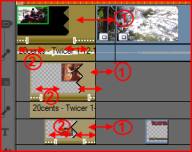
seen 33121 times | Get additional video tracks | |
| 
seen 30239 times | Create your Karaoke | |
|
|
|
|
|
|
|