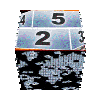| | | |
|
|
|
|
|
|
|
|
|
|
|
|
|
|
|
|
|
|
|
|
|
|
|
|
|
|
|
|
|
|
|
|
|
|
|
|
|
|
|
|
|
|
|
|
|
|
|
|
|
|
|
|
|
|
|
|
|
|
|
|
| | | |

pages vues |
|

|
 Add a Sound Effects Library | Updated November 16, 2009 |
|
In this section we will see how to customize the library of sound effects in Pinnacle Studio .
This will allow you to insert in the Studio sound effects menu, libraries that you may found on the Internet or from other editing software in your possession.
This will insert directly a new category in the dropdown list of sound effects and not in the library of music like it is always possible to do ...
If you have downloaded my montage themes (only when using the. exe files with the yellow button), you may have seen appear in your sound effects menu a "20cents Themes" section containing sound effects nice to use with my montage themes.
Here's how to create other items with your favorite effects in 3 easy steps | | 



Step 1: Create the directory |
The first step is to create the directory that will contain the library of sound effects that you want to add into Studio.
This directory will be placed at the following location:
On Vista and Seven: C:\Users\Public\Documents\Pinnacle\Content\Sound Effects .
Windows XP: C:\Documents and Settings\All Users\Documents\Pinnacle\Content\Sound Effects .
Go into this directory. Then, create a subdirectory containing your sound effects. (Click the right button when in the "Sound Effects" directory using Windows Explorer and select ... new .. then folder ...)
Once created your directory, copy your filesinto .. . Below is the result of creating the directory 20cents Theme after copying the associated files.
Note: Studio recognizes. Wav and. Mp3, however, it seems to work more efficiently with. wav!
to convert .mp3 into .wav, you can use MediaCoder available from my list of links. |  | | 
Step 2: Create a file "Categories" |
You must now create a file "Categories" that will indicate to Studoi the existence of your sound effects directory .
For this, the simplest is to proceed by copying categories.xml file which is located in the Sound Effect directory to a file named categories_xxx.xml . (xxx being a name of your choice).
(In practice, you should copy the file categories.xml and then paste it into the directory, and finally rename the second instance to categories_xxx.xml) .
|  | | 
Step 3: Edit your file "Categories_xxx.xml" |
To edit your file, you can use Notepad, available with Windows. To do this, right click on the file and select "open with ...", then select Notepad from the list.
Change the value of "Category Name" by giving it the name of the label you want to display the list of sound effects in Studio.
Then insert in the Category section as many "item" as you created directory by specifying:
- Name parameter : the label you want to display in Studio dropdown box.
- Folder parameter : the name of the directory that contains the matching files.
|  | | 
result |
To benefit of your work, you must restart Pinnacle Studio ...
Enjoy !
|  | | |

|
 |
|
 |
|
| Any comment about this page ? |
Only registred users are allowed to post comments
|
|
|
|
|
|
You may also find interest into following tutorials ... | 
seen 22965 times | Customize titles menu with Pinnacle Studio |
| 
seen 194264 times | how to install 20cents montage themes |
| 
seen 47024 times | import an animated gif into Avid or Pinnacle Studio |
| 
seen 16852 times | Animated GIFs for Avid and Pinnacle Studio |
| 
seen 15411 times | Create thumbnail buttons for DVD menus |
|
|
|
|
|
tutorial seen  time time |
|
|
Perfect your shooting technique
Thierry Philippon, who manages www.magazinevideo.com has created two training DVDs (the only existing in Europe) offering to video amateur examples and practical techniques for their families and travel movies. Entitled "The best technics of professionals for your stories and movies travel", DVDs are available in Beginner & Intermediate or Advanced level. These DVDs are made for video enthusiasts who have some basic video skills and willing to progress but also to those who use a camera or iPhone, and want to discover the video capabilities of their device. Thanks to the contribution of the moving image, the container and contents are in line here. The same situation is sometimes approached with the "bad" example in addition to "good" example. The location of the cameras or the cameraman, making of is also presented when needed.
A free module is available to give you a better idea of the content of these DVDs.
|
|
|
|
|
|